- Home
- About View
- Stock Records
- Countries and Types
- Classes
- Depots
- New Stock Entry
- Sightings
- Stock Re-Allocation
- Operators
- Liveries and Pool Codes
- Haulage
- Statistics
Classes.
By choosing Classes on the ERD Menu bar you can view the Class Listing window which shows details of the classes in the database.
The selection boxes at the top of the window allow you to select from a drop down list which country and which type of vehicle you wish to view. By pressing the Statistics button another window appears, shown below, which gives numerical totals for each class similar to that shown before for countries. A Hardcopy report of the information is available and a screenshot of this is shown below. By pressing the full record button or by double clicking a class the full detail window shown below appears.
All fields are editable and you can turn editing mode on and off by using the allow Edits/Stop Edits radio button to avoid any data being changed by error. The highlighting button turns highlighting on and off. For the Class Listing window is employed to show if there is a photograph defined for that particular class. Useful if you wish to collect your own photograph of each class.
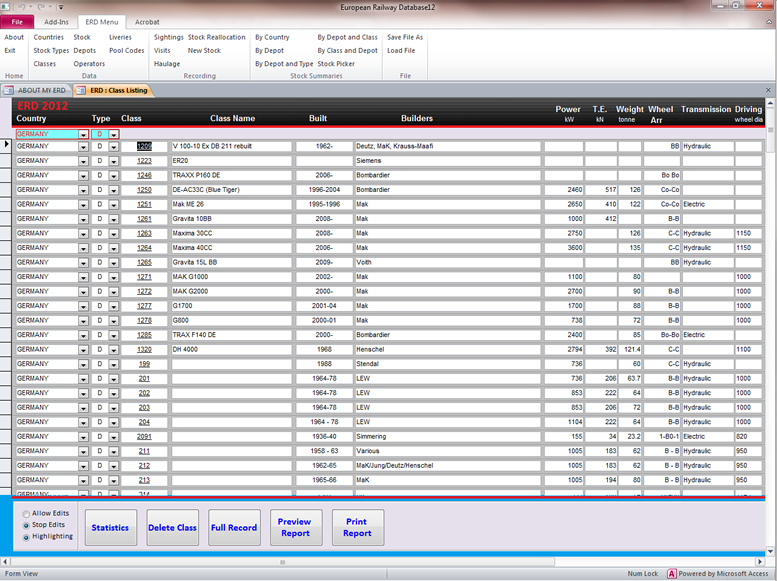
Class Statistics
By pressing the Statistics button on the Class Listing window another window appears which shows numerical totals for each class similar to that shown before for countries. The window gives information on the total number of vehicles in each class together with the number you have seen or been hauled by together with the appropriate percentages. A Hardcopy report of the statistics is available by pressing the Print Report button.
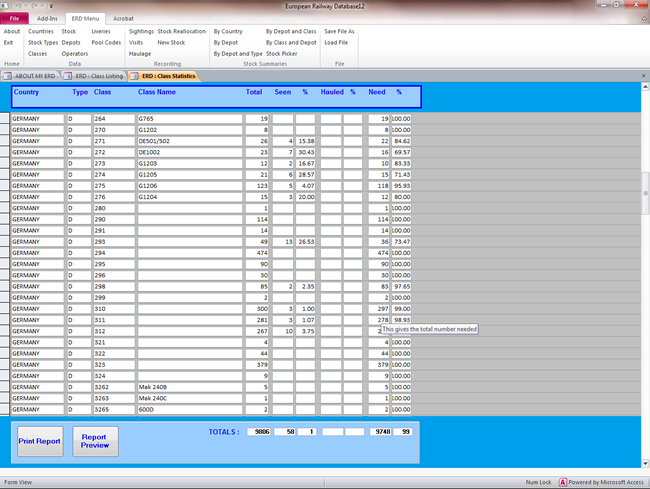
Class Details Full Record.
The full class detail window can be viewed either by pressing the Full Record button on the Class Listing window or simply by double clicking the Class as displayed in that window and holds a picture of the class which you can change to one of your own together with some technical data on the class. There is space for your own notes on the class. All fields are editable and you can turn editing mode on and off to avoid any data being changed by error.
The hardcopy report available from this window is obtained by pressing the Print/Preview Report buttons and is shown below. It includes a stock listing of the vehicles in the class in A4 format. In this case the individual vehicles are highlighted in green if you have seen them and in red if you have been hauled by them. This highlighting can be turned on or off as required.
Not every class in the database has an associated picture.
This window is assessable from many places in the database such as the Stock Records window (see the stock page) where you view the vehicles in the database. From that window, and others, you simply double click the class and the full detail screen for that class will appear.
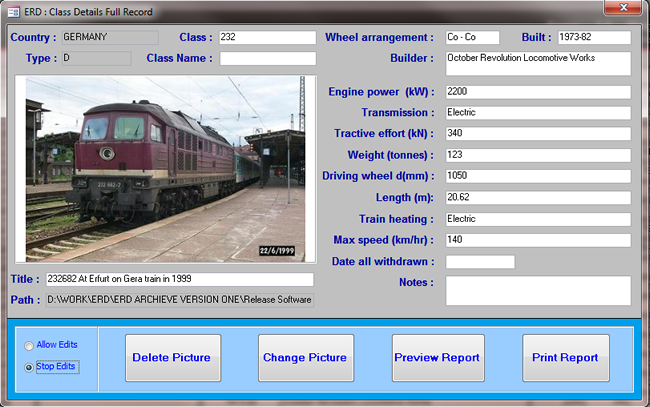
Hardcopy Reporting
Hardcopy reports on classes can be obtained in the form of a listing of the stock in the class together with some technical information with photographs, stock lists may be highlighted to show the vehicles you have seen or been hauled by if required. An example of the report can be opened as a .pdf file by clicking here.